This section applies if you have OnMerge WebImages. Classic OnMerge Images users please see our website about upgrading.
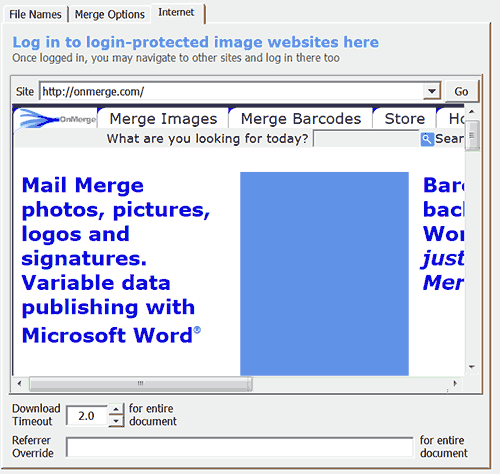
The Internet tab of the OnMerge WebImages dialog has 3 sections: web browser, Download Timeout, Referrer Override. These options are here to deal with specific problems. You'll probably never need them, but they're real lifesavers in certain cases.
Login-Protected Website Browser (also for sites that demand a visit to access images)
Some websites make you log in or visit them before you can access their contents. Type in a website address into the Site address bar shown at the top. Use this browser and not your regular browser. After you log in to one site, you can enter another site address and log in there as well. OnMerge WebImages can stay logged in to several sites at a time.
Remember, each site will log you out after a period of inactivity, so you may have to re-log in after some time.
This feature is only provided to access images which you are authorized and have the rights to download and copy. Do not use this feature to "pick the lock" to get images which you are not authorized or otherwise prohibited from downloading or copying. This is not legal advice; consult your legal advisor.
NB: unlike other OnMerge options whose effects are restricted to that particular image, website logins are common across all images in all Word documents you have open. You'll lose the logins if you close all Word documents.
Download Timeout
Sometimes, you'll try to access an image from an address which doesn't "answer." That could be because the image's address is wrong or obsolete, your web connection is down, the web site is down or too busy, or hundreds of other reasons. Normally, an image will download in a few moments if it downloads at all, so OnMerge WebImages will give up on that image and move on to the next after the Download Timeout.
If you find you need to adjust the Download Timeout for an exceptionally slow website, a slow connection, or whatever, you can do it here. Just remember that a large Download Timeout will make merging slow if you have a lot of images addresses which don't respond and OnMerge WebImages has to wait for the Download Timeout every time. Making the Download Timout too short will make OnMerge WebImages report that some images are missing, whereas in reality the web server may just be slow because it's busy at that moment.
NB: unlike other OnMerge options whose effects are restricted to that particular image, changing the Download Timeout in one image's dialog will change it for all images in that Word document. Other documents are unchanged.
Referrer Override (expert option)
Some sites implement a rudimentary system of image protection to prevent other websites from displaying the original website's images on those other websites' own web pages, thus "stealing" the original site's bandwidth. That system is called "hotlink protection."
It works by checking the hidden Referer [sic] field of the download request that web browsers automatically send as part of the image download request. The Referer field is the web address of the document that contains the image (i.e. the enclosing HTML web page), so hotlink protection checks that the website in the Referer field matches the website hosting the image. For example, hotlink protection might check that a request for image http://abc.com/images/thisone.jpg has a Referer field that begins with http://abc.com
When OnMerge WebImages merges images, the Referer would theoretically be your Word document, but that's no good since your document doesn't even have a web address! By default OnMerge WebImages automatically creates a Referer field that's the same as the domain (server) name portion of each image. In the example in the previous paragraph, OnMerge WebImages would send a Referer = http://abc.com
This default scheme works 99% of the time, but anything is possible on the internet. If you encounter a site where the OnMerge WebImage's default Referer doesn't work, you can specify one here. What should that Referer value be? Well, that's why we said this is an expert option and you'll need to ask a web expert. Remember that this feature is only provided to access images which you are authorized and have the rights to download and copy. Do not use this feature to "pick the lock" to get images which you are not authorized or otherwise prohibited from downloading or copying. This is not legal advice; consult your legal advisor.
NB: unlike other OnMerge options whose effects are restricted to that particular image, changing the Referrer Override in one image's dialog will change it for all images in that Word document. Other documents are unchanged.